Installing and configuring Citrix Workspace App for Design Manager
(For Windows OS installation help, see the article here)
It is recommended to install the latest Citrix Workspace available for your MacOS
For best results, MacOS Ventura, Monterey and Big Sur are the latest supported versions.
This article will guide you through the process of installing and configuring Citrix for Design Manager on MacOS and create a desktop icon.
Please have your Design Manager username and password handy. This can typically be found in the Welcome to Design Manager email.
First, browse to https://www.citrix.com/downloads/workspace-app/mac/workspace-app-for-mac-latest.html and download the appropriate version for MacOS. This link will always browse to the latest Citrix Release.

Start the download and then double-click on the CitrixWorkspaceApp.dmg in your downloads folder to start the installation process.
Double-click the Install Citrix Workspace icon.

Click Install.
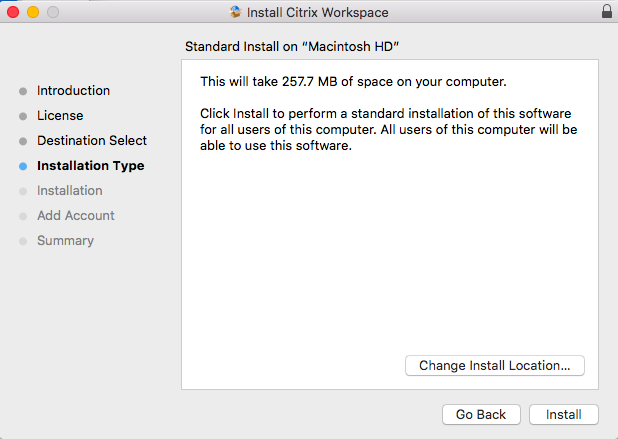
Click Next through the installer, check the Add Account box and Continue.

Server Address: login.designmanager.com

Enter the username and password created in the account management portal (https://my.designmanager.com) or the password your administrator has created for you.

Citrix Workspace App is now configured with the server information and your username and password.
You can open the Citrix app and use the DM Pro Cloud icon to launch Design Manager.
*If you have a DM Standard Cloud, the application name will be your Company Name.

After clicking the icon, you will see the program start to launch

Next the DM Splash logo will load.

You are now logged in to Design Manager!

To create a Desktop Icon:
Choose Go from the Mac toolbar then Applications, or use Shift+Command+A

Search This Mac for DM Pro Cloud (*or your company name, if a Standard Cloud user)

Drag the DM icon onto your desktop, or dock onto the taskbar.

Alternately, you can sign in through a web browser, such as Google chrome, to:
https://login.designmanager.com
